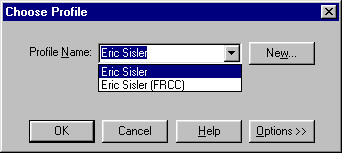
Last updated: September 4, 2003
On shared PC's, there may be more than one profile setup. Select your profile from the list by clicking on the triangle to the right of the "Profile Name:" and clicking on your name:
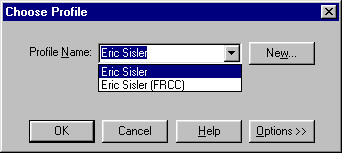
If you don't see your profile listed, you will NOT be able to logon to Outlook. One reason for not seeing your profile is that the PC has been logged on as a specific user rather than a generic staff login. To check who has logged on to the PC, click the "start" button and look at the "Log Off ..." item:
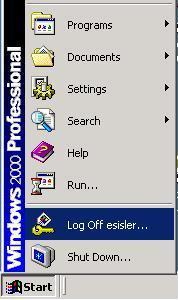
|
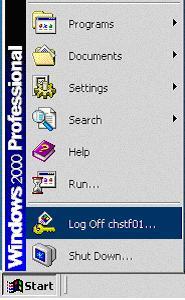
|
| Example 1 | Example 2 |
In Example 1, esisler is logged in, so only his Outlook profile is available. In example 2, chstf01 (a generic staff user) is logged in, so all Outlook profiles configured for this login are available.
If the PC is logged in with a specific user account, you will need to close all applications, log that user out and log back in using the generic staff account for that PC.
If the PC is logged in with a generic staff account and you still don't see your Outlook profile, contact Eric or Veronica about adding your Outlook profile to this staff login.
Next type in your username, domain name and password. For City employees, your username is the first letter of your first name and up to 7 letters of your last name. Use "cow" for the domain name. For FRCC employees, your username is your firstname, a period and your lastname. Use "frcc" for the domain name. NOTE: You must use the correct domain name or your logon will fail.
| City Employees: | FRCC Employees: |
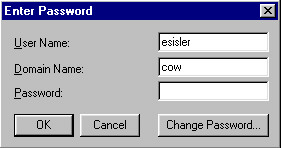
|
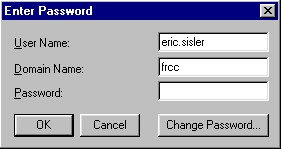
|
Presently you cannot change your Outlook password without assistance. To change your password, please call one of the following: